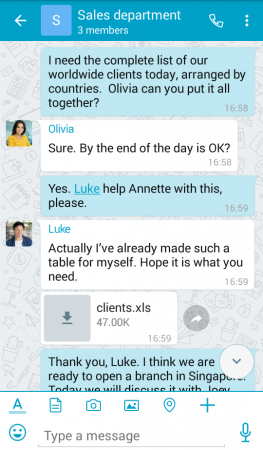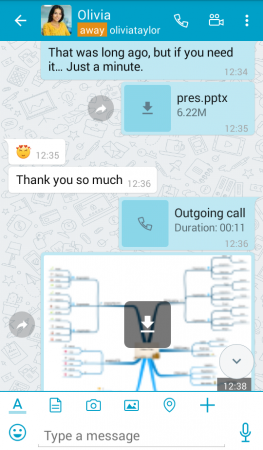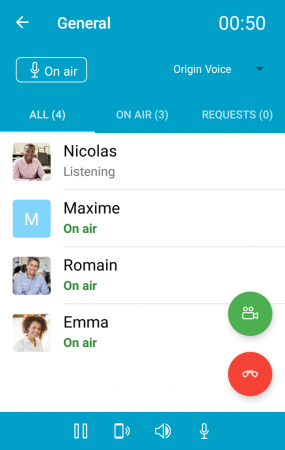VIPole Android update 1.8.0: conferencing in group chats, new chat interface and forwarding files
The new VIPole for Android version has a considerably improved interface: there are now wallpapers in chats, and messages are displayed in bubbles with the avatars of group chat participants. An important new feature: you can now hold voice and video conferences in group chats in VIPole for Android. To start a conference, just tap on a call icon, and other chat members can join the conversation at any time.
What’s new in VIPole for Android 1.8.0?
New features and options,
- Voice and video conferences in group chats,
- Avatar generating for users without profile pictures,
- Displaying avatars of users in group chats,
- Contact search in the list of recent chats,
- Preview of images that are not yet downloaded,
- Forwarding files without downloading,
- Forwarding messages in chats,
- Mentioning contacts in the text entry field by tapping on their avatar in chats,
- Mentioning contacts,
- The «Invite friends» button in the contact list.
Improvements and bug fixes
- New chat interface,
- Bug fixes and optimizations.
Conferencing in group chats
Now VIPole on Android has conferences for participants of group chats, which makes the mobile app as full-featured as the desktop versions. To start a voice conference, open a group chat and tap on the handset icon in the upper right corner, to start the videoconference – choose the camera icon. You can also start a conference by selecting this option from the menu available on the top right corner of the chat. Other chat members will be notified that a conference has started. To join it, they need to tap on the handset or the camera icon, depending on the way they wish to participate in the conversation, with video or without it. Video can be turned on later during the conversation. During the conference, you can manage you camera, speaker and microphone, adjust the image quality and the display of conference participants in the video window:
Forwarding messages and a new option for forwarding files
Now you can forward not only files, but also messages on VIPole for Android. To forward a message, tap on it to open the toolbar on the top. Then tap on the arrow icon in the center of the panel. Select a contact to forward the message from the list that opens. To confirm forwarding, tap on the green arrow in the bottom right corner, then tap 'OK' in the dialog box.
To forward a file, tap on the arrow located to the left of its preview. This opens your contact list. Tap on a contact to select it, then tap on the green arrow in the bottom right and confirm forwarding the file in the dialog box. File forwarding is also available in the toolbar on the top, it works for messages and files alike.
Update your VIPole for Android application to version 1.8.0 or download the new VIPole version on Google Play. If you have questions about the new version, please contact our technical support: VIPole ID – Support, e-mail – contact@vipole.com.
To get VIPole for Android updates before other users and share your ideas with developers – you’re welcome to become the application beta tester. More about VIPole beta testing program.